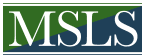To view or not to view another person’s LinkedIn profile is a question that can often arise in the professional world now that LinkedIn is becoming increasingly more common as an informational resource for both job seekers and employers. When viewing the LinkedIn profile of another person, the privacy settings on your LinkedIn page, by default, will be set to show your username and headline to the party whose profile you are viewing. This may leave you asking yourself whether or not you should actually view the user’s profile as they will be notified that you did in fact view it.
There are many instances when this not-so-private viewing feature may be beneficial. For example, as an employer or job seeker, if you are looking to get on the radar of a specific company, you may want the employees of that company to know you are showing an interest in them. Also, as a job seeker, while preforming company research prior to an interview, it is beneficial to view the profiles of any employees that will be interviewing you. This not only allows you to gain background information on the individuals, but also – as they will be alerted that you have viewed their LinkedIn profile page – shows the employees that you are being diligent about your interview.
On the other hand, there may be instances where you do not want your identity shown to an individual when you view his or her LinkedIn profile page. Thankfully, there is a setting on your LinkedIn profile that allows you to turn on anonymous viewing. If you want to maintain your privacy or perhaps are going to be viewing the same profile more than once in a short period of time you may want to turn on this anonymous feature.
To change your LinkedIn viewing settings, follow the steps below:
- While on the Home screen of your LinkedIn profile, hover your mouse over you profile picture in the top right corner.
- Move your arrow down to “Privacy and Settings” and click on “Manage”.
- Under “Privacy Controls”, click on “Select what others see when you’ve viewed their profile”.
- A window will pop-up that will allow you to select your settings. You can choose from your full name and headline, a semi-private profile that will include your industry and title, or a completely anonymous profile.
- Click “Save Changes”.
Now, this choice is yours, but go ahead – view the profile!